Learn how to backup your iPhone and iPad with and without iTunes
Posted On April 2, 2017
0
1.3K Views

iPhone and iPads are not hard to handle. The backup on any phone is necessary in case you lose phone or it falls you must have backup for everything in the phone. Sometimes you need to transfer the contacts or important documents from your iPhone to Android. Or even you might change a phone and for that you would need to transfer the data to new from old.
We have listed the three easiest ways to backup iPhone from several ways. Here is the list:
iTunes:
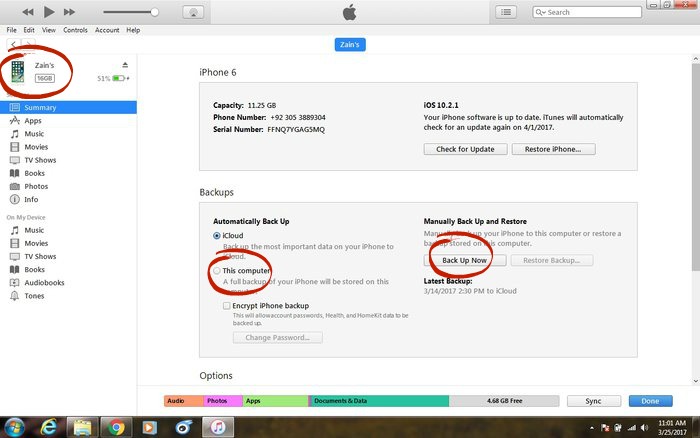
- Download and install the latest version of iTunes (v12.6) for Windows (supports Windows 7 or above) from Apple’s official website.
- Connect your iPhone to iTunes.
- The phone will ask you to ‘Trust’ or ‘Don’t Trust’ the computer tap on ‘Trust’.
- Your iPhone should appear in the iTunes window, select it.
- Make sure your phone’s screen is unlocked.
- In the Back-Up section, select ‘This Computer’ to enable the iTunes to backup data to your computer.
- Click on the ‘Back up now’ button to start the process.
- iTunes will ask if you want to backup your apps and purchases, click on the desired option.
- Wait for the process to complete, once the process is complete you can find your phone’s backup file in the iTunes Media folder.
iCloud:
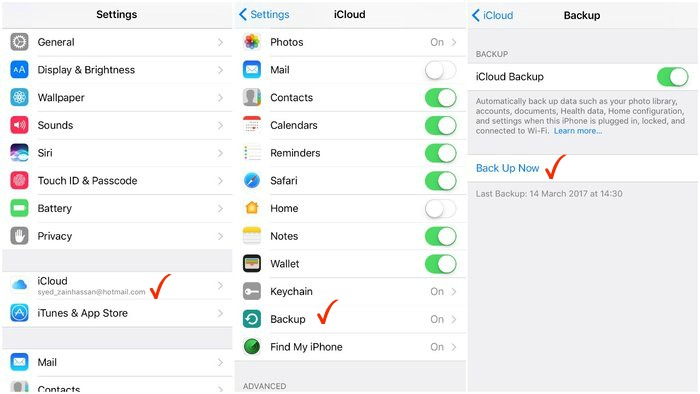
- Open the Settings app on your iPhone and select iCloud from the menu.
- The dropdown menu will show you if you have the backup options turned on or off.
- Turn it on and select everything you need to backup from the menu.
- Go to the ‘Storage’ section and then click on ‘Manage Storage’, select your phone and tap on all the apps whose data you want to backup.
- Go back to the ‘Backup’ section and click on ‘Back Up Now’
- Wait for the process to finish; it may take 20-40 minutes depending on your internet connection and the amount of data you’re backing up.
Compatible Versions to Backup iPhone:
- If your iPhone is running on iOS 7.0 or older please make sure you have older versions of iTunes (v10.0 or older) for smooth performance.
Hopefully above methods will help you to backup iPhone and your iPad. And It will make you a bit technical person.
- Advertisement -





